- Offline streaming allows you to watch titles on Paramount Plus even if you don’t have a network connection. You now have the chance to view your favorite shows without interruption. And you may access it anytime and wherever you want using your mobile devices. All you have to do is download the movies and TV shows that you wish to view while connected to a stable Wi-Fi Internet connection. Simply refer to the given instructions below to be able to access this Paramount Plus app feature.
- First, download and install the Paramount Plus app on your mobile device.
- Just navigate the Apple App Store or the Google Play Store and search the app
- Launch the Paramount Plus application.
- Please sign in to your account.
- Choose the movie you wish to view offline.
- The Download button or the down arrow inside a circle can be found on the right side of the title. To begin downloading, tap the icon. If there is no Download icon next to the title, the content cannot be downloaded.
- A confirmation message will display, asking if you want to be notified when the download is finished.
- Select Yes.
- Another notification will display a warning you not to leave the app or the download process will be stopped.
- Select OK.
- Following the download, a checkmark will show next to the title. You can now watch it when not connected to the internet.
- First, you have to download the Paramount Plus app
- Next, tap the More button at the bottom of the app.
- Then, tap Download and it will then show all the contents available for you to watch offline.
- The Paramount Plus app will allow you to download up to 25 titles that will only be available on your mobile device.
- Video content cannot be downloaded on your Windows 10 PC or Mac, as well as your smart TV devices.
- Offline downloads on Paramount Plus are only accessible with an Android phone or an Apple device such as an iPhone or iPad.
- Finally, you may only stream to three devices at the same time with Paramount Plus.


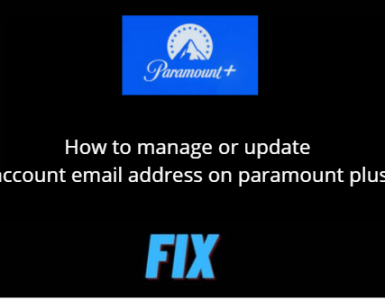










Add comment